Total 94 Questions
Last Updated On : 13-Jan-2026
Preparing with OmniStudio-Developer practice test is essential to ensure success on the exam. This Salesforce allows you to familiarize yourself with the OmniStudio-Developer exam questions format and identify your strengths and weaknesses. By practicing thoroughly, you can maximize your chances of passing the Salesforce certification 2026 exam on your first attempt. Surveys from different platforms and user-reported pass rates suggest Salesforce Certified OmniStudio Developer - Plat-Dev-210 practice exam users are ~30-40% more likely to pass.
A developer needs to transform contact data into a JSON array.
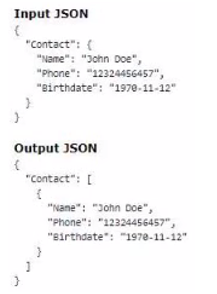
A. Use a formula LIST(Contact), and add the output of the formula as the input in the Transform tab.
B. Set the Input JSON path as List(Contact) and the OutputJSON Path as Contact.
C. Set the Input JSON Path as Contact the out JSON Path as contact and output Data type as List.
D. Set the input JSON Path as Contact and the OutPut JSON Path as List (Contact)
Explanation:
A. Use a formula LIST(Contact), and add the output of the formula as the input in the Transform tab.
✅ Correct.
The LIST(Contact) formula in DataRaptor transforms takes a single object and wraps it in an array, which is exactly what we want here.
B. Set the Input JSON path as List(Contact) and the OutputJSON Path as Contact.
❌ Incorrect.
There is no valid JSON path syntax like List(Contact) in DataRaptor mappings. This would not produce the desired array structure.
C. Set the Input JSON Path as Contact, the Output JSON Path as Contact, and Output Data Type as List.
✅ Correct.
By mapping Contact → Contact and explicitly setting the Output Data Type = List, the object will be wrapped in an array at the output. This achieves the desired transformation.
D. Set the Input JSON Path as Contact and the Output JSON Path as List(Contact).
❌ Incorrect.
Again, List(Contact) is not a valid output JSON path. DataRaptor doesn’t support this as a mapping expression.
✅ Correct Answers: A and C
Key Takeaway
To convert a single object into an array in a DataRaptor Transform, you can either:
Use a LIST() formula to wrap the object, or
Map normally and change the Output Data Type to List.
A developer needs to configure a calculation procedure to calculate a subtotal using two different formulas depending on whether the input Boolean variable isCustomer is set to true or false. How should a developer configure the calculation procedure to conditionally execute the correct formula?
A. Use two separate Calculation Steps with the Conditional Step property selected: use the ISTRUE(isCustomer) and NOT (ISTRUE) (isCustomer) functions in the Condition syntax.
B. Use two separate Calculation Steps with the Conditional Step property selected: reference just the isCustomer variable in the Conditional syntax (no comparison necessary)
C. Use two separate Calculation Steps with the Conditional Step property selected: compare the isCustomer variable directly to the literal true and false values in the Condition syntax.
D. Use a single Calculation Steps with IF statement directly in the formula definition to reference the isCustome variable and conditionally perform the appropriate calculation.
Explanation:
In Salesforce OmniStudio, a Calculation Procedure is used to perform complex calculations based on input data, and it allows for conditional logic through Calculation Steps. To conditionally execute one of two different formulas based on the Boolean variable isCustomer, the developer needs to configure the Calculation Procedure to evaluate the condition and execute the appropriate step.
Let's evaluate the options:
A. Use two separate Calculation Steps with the Conditional Step property selected:
use the ISTRUE(isCustomer) and NOT (ISTRUE(isCustomer)) functions in the Condition syntax.
This option is correct. In OmniStudio's Calculation Procedure, you can create multiple Calculation Steps and enable the "Conditional Step" property for each. The condition syntax supports logical functions like ISTRUE() to evaluate the Boolean variable isCustomer. For the first step, use ISTRUE(isCustomer) to execute the formula when isCustomer is true. For the second step, use NOT(ISTRUE(isCustomer)) to execute the alternative formula when isCustomer is false. This approach ensures the correct formula is executed based on the condition.
B. Use two separate Calculation Steps with the Conditional Step property selected:
reference just the isCustomer variable in the Conditional syntax (no comparison necessary).
This option is incorrect. Simply referencing the isCustomer variable without a comparison or function (e.g., ISTRUE()) in the Conditional syntax is not valid. OmniStudio requires a proper condition (e.g., using ISTRUE() or a comparison) to evaluate the Boolean value and determine which step to execute.
C. Use two separate Calculation Steps with the Conditional Step property selected:
compare the isCustomer variable directly to the literal true and false values in the Condition syntax.
This option is incorrect. While comparing isCustomer to true or false (e.g., isCustomer == true) might seem intuitive, OmniStudio's Calculation Procedure does not support direct comparisons to literal values in the Conditional Step syntax in this manner. The preferred approach is to use functions like ISTRUE() and NOT() to handle Boolean conditions.
D. Use a single Calculation Step with IF statement directly in the formula definition to reference the isCustomer variable and conditionally perform the appropriate calculation.
This option is incorrect. While an IF statement can be used within a formula to handle conditional logic, OmniStudio's Calculation Procedure is designed to manage multiple steps with conditional execution. Using a single step with an IF statement would work for simple cases but is less flexible and not the intended design for handling multiple formulas across different conditions in a Calculation Procedure. The multi-step approach with Conditional Steps is more appropriate here.
Key Concept:
The Calculation Procedure in OmniStudio allows developers to define multiple Calculation Steps, each with a conditional trigger. The Conditional Step property, combined with logical functions like ISTRUE() and NOT(), enables the procedure to execute the appropriate step based on the value of the isCustomer Boolean variable. This modular approach supports maintainability and scalability.
Reference:
This explanation is based on the functionality of OmniStudio Calculation Procedures, as outlined in the Salesforce OmniStudio Developer Guide (available via the Salesforce Help portal). For specific syntax and examples, consult the official documentation on configuring Calculation Procedures.
Refer to the exhibit below. A developer has configured an Integration Procedure element with SEND/RESPONSE TRANSFORMATIONS as shown.
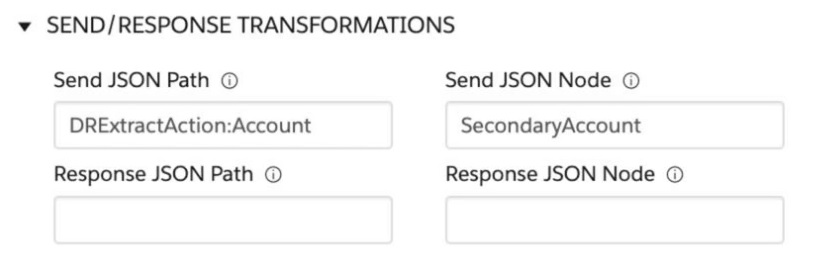
Alternatively, how could the developer configure Additional Input to send exactly the same data? Assume that the developer checked Send Only Additional Input.
A. Key Value - SecondaryAccount DRExtractAction:Account
B. Key Value - SecondaryAccount %DRExtractAction:Account%
C. Key Value - DRExtractAction:Account SecondaryAccount
D. Key Value - %DRExtractAction:Account% SecondaryAccount
Explanation:
Let’s figure this out step by step! In the exhibit, the Integration Procedure element is set up with SEND/RESPONSE TRANSFORMATIONS. The "Send JSON Path" is set to DRExtractAction:Account, and the "Send JSON Node" is set to SecondaryAccount. This means the data from DRExtractAction:Account will be sent and labeled as SecondaryAccount. Now, the question asks how to configure the "Additional Input" to send the same data, with the "Send Only Additional Input" option checked.
When you use "Additional Input" with "Send Only Additional Input," you need to pass the data using a key-value pair. The key will be the name you want (like SecondaryAccount), and the value will be the data source (like DRExtractAction:Account). So, the correct way is to set the key as SecondaryAccount and the value as DRExtractAction:Account. That matches option A!
Option B uses %DRExtractAction:Account%, which is a merge field syntax. This is used for dynamic values in OmniScripts, not for direct data mapping in this case, so it’s not right.
Option C switches the key and value, making DRExtractAction:Account the key and SecondaryAccount the value, which is the opposite of what we need.
Option D also uses %DRExtractAction:Account% and swaps the order, so it’s incorrect too.
Think of it like giving a nickname to some data. You name it SecondaryAccount (the key) and point it to the data in DRExtractAction:Account (the value). Option A does this perfectly!
Reference: Salesforce OmniStudio Developer Guide
A developer is configuring an integration Procedure Action in an OmniScript. The Omniscript needs a JSON response from the Integration Procedure but does not need to wait for the response for the user to proceed. Which feature should the developer enable?
A. Use Future
B. Invoke Mode Non-Blocking
C. Invoke Mode Fire and Forget
D. Toast Completion
Explanation:
This question tests your knowledge of the different Invoke Modes for an Integration Procedure Action within an OmniScript and their impact on the user experience and data flow.
The key requirements are:
- The OmniScript needs to call the Integration Procedure.
- The OmniScript does not need to wait for the response for the user to proceed.
This describes an asynchronous operation where the backend process is decoupled from the user's navigation through the script.
Let's analyze each option:
A. Use Future: This is incorrect. "Use Future" is a property within an Integration Procedure step (like a DataRaptor Transform or HTTP Action) that makes that specific step asynchronous on the server. It does not control the behavior of how the OmniScript interacts with the IP. The OmniScript would still wait for the entire IP to report back its final status.
B. Invoke Mode Non-Blocking: This is incorrect. "Non-Blocking" is a legacy term. In modern OmniStudio, the equivalent and precise setting is "Fire and Forget." Using the specific terminology from the product is crucial for the exam.
C. Invoke Mode Fire and Forget: This is the correct answer. When you set the Invoke Mode of an Integration Procedure Action to "Fire and Forget", the OmniScript sends the request to the IP and immediately continues to the next step without waiting for a response. The user can proceed with the OmniScript uninterrupted. The IP executes in the background. This perfectly matches the requirement that the user does not need to wait.
D. Toast Completion: This is incorrect. "Toast Completion" is a feature that, when enabled, displays a temporary notification message (a "toast") to the user upon the successful completion of the action. It is a UI feedback mechanism, not a control for the execution flow. The script would still wait for the IP to finish before showing the toast and proceeding, which violates the "does not need to wait" requirement.
Summary
The Invoke Mode on an Integration Procedure Action controls the OmniScript's waiting behavior:
- Blocking (Default): The OmniScript pauses and waits for the IP to fully complete and return a response before moving forward.
- Fire and Forget: The OmniScript triggers the IP and moves on immediately. It does not receive any response data from the IP, and any errors in the IP are not reported back to the OmniScript.
Therefore, to allow the user to proceed without waiting for the JSON response, the developer must enable Invoke Mode: Fire and Forget.
A developer is configuring the API URL in an HTTP Action element within an Integration Procedure. What is the merge code syntax for passing a Date node from an element named SetValues in the URL?
A. %SetValues:Date%
B. ['SetValues']['Date']
C. %SetValues.Date%
D. {{SetValues.Date}}
Explanation:
A. %SetValues:Date%
✅ Correct.
This is the correct merge code syntax in OmniStudio.
Pulls the value of the Date node from the element named SetValues.
B. ['SetValues']['Date']
❌ Incorrect.
This is JavaScript/JSON-style object access, not supported in IP merge codes.
C. %SetValues.Date%
❌ Incorrect.
Uses a dot instead of a colon. OmniStudio doesn’t support this style for merge codes.
D. {{SetValues.Date}}
❌ Incorrect.
That is Handlebars/Mustache syntax, not the syntax used in Integration Procedures.
⚡ Pro tip for the exam:
Always remember %ElementName:FieldName% is the standard merge syntax for Integration Procedures and DataRaptors.
Refer to the exhibit below. In this Integration Procedure structure, what Send JSON Path would you use to send the output of the ActionZ element to a Response Action?
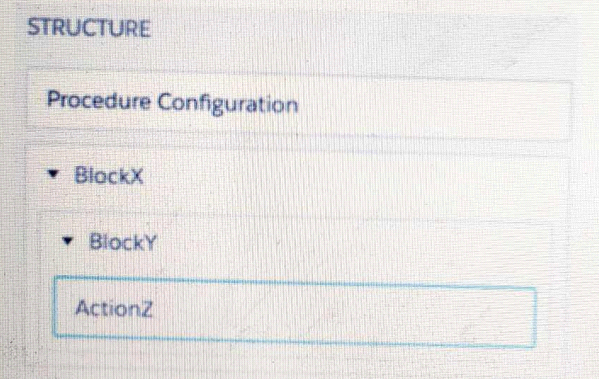
A. BlockX.BlockYActionZ
B. ActionZ:BlockY:BlockX
C. ActionZ:BlockY:BlockX
D. BlockX:BlockY:ActionAZ
Explanation:
In an Integration Procedure, the Send JSON Path is used to reference the output of a previous element so it can be used as input for a subsequent element (like a Response Action). The path is constructed using the names of the elements in the hierarchy, separated by colons :.
Let's break down the structure shown in the exhibit:
The top-level element is BlockX.
Nested inside BlockX is BlockY.
Nested inside BlockY is ActionZ.
To form the path to the output of ActionZ, you start from the outermost element and move inward, separating each element's name with a colon.
Therefore, the correct path is: BlockX:BlockY:ActionZ
Why the other options are incorrect:
A. BlockX.BlockYActionZ:
This uses a dot (.) as a separator, which is incorrect. Integration Procedures use colons : for the JSON path. Also, BlockYActionZ incorrectly concatenates the two names without a separator.
B. ActionZ:BlockY:BlockX:
This path is in the reverse order (inner element to outer element). The path must be constructed from the top down, not the bottom up.
C. ActionZ:BlockY:BlockX:
This is a duplicate of option B and is also incorrect for the same reason (reverse order).
The final option you listed as "D. BlockX:BlockY:ActionAZ" appears to have a typo (ActionAZ instead of ActionZ). If the element is truly named ActionZ, then this option would be incorrect. The correct name must be used.
Key Takeaway:
The standard format for a Send JSON Path in an Integration Procedure is OuterBlockName:NestedBlockName:ElementName.
Reference:
Salesforce OmniStudio Developer Guide, specifically the sections on "Integration Procedure Elements" and "Using the Send JSON Path".
A developer is building a DataRaptor Load for an Integration Procedure used in an OmniScript. Based on best practices, how should the developer configure the Input JSON?
A. Build the Input JSON node by node in an editor.
B. Build the Input JSON node by node in the DataRaptor Designer.
C. Copy the Input JSON from the OmniScript {Data} modal.
D. Copy the Input JSON from the DataRaptor Action Debug node.
Explanation:
When building a DataRaptor Load that will be used by an OmniScript, the most reliable and accurate way to get the correct JSON structure for mapping is to capture it directly from the source. The OmniScript's {Data} modal in the debug pane provides a real-time, exact representation of the JSON data that the OmniScript has collected.
By copying the JSON from this modal, you ensure that the Input JSON in your DataRaptor matches the naming and hierarchy of the data being passed by the OmniScript. This minimizes errors and simplifies the mapping process, ensuring a smooth and successful data load into Salesforce.
Why Other Options Are Not Best Practices?
A. Build the Input JSON node by node in an editor:
This is prone to human error. You might misspell a node name, get the hierarchy wrong, or miss a required field. This can lead to a broken DataRaptor that is difficult to debug.
B. Build the Input JSON node by node in the DataRaptor Designer:
Similar to building in an external editor, this approach relies on manually recreating the JSON structure. While you are in the correct tool, it's still not the most accurate method compared to using the actual JSON output from the OmniScript.
D. Copy the Input JSON from the DataRaptor Action Debug node:
The DataRaptor Action Debug node is part of the Integration Procedure's debug log. While useful for seeing the data flow within the Integration Procedure, it's a step removed from the OmniScript itself. The most direct and reliable input source for a DataRaptor Load invoked by an OmniScript is the OmniScript's own data JSON.
A developer creates a FlexCard with five state elements. For of the stateshave a condition. To test the FlexCard, the developer previews it using sample data that causes two of the states to have true conditions. In this scenario, how will the developer know which state will display?
A. The first state with true conditions sequence closest to the top of the FlexCard canvas will display.
B. The first state with true nested condition, regardless of sequence in the FlexCard canvas, will display
C. The state sequenced first in the FlexCard canvas will display.
D. The first state witha true AND condition, regardless of sequence in the FlexCard canvas, will display.
Explanation:
FlexCards can have multiple states, each with conditions. A state displays only if its condition evaluates to true.
When multiple states evaluate to true, the FlexCard evaluates them in order of their sequence (top to bottom).
The first matching state (closest to the top of the canvas) is the one that displays.
If no conditions evaluate to true, then the default state (if defined) will display.
❌ Why the other options are incorrect:
B. The first state with true nested condition, regardless of sequence in the FlexCard canvas, will display.
→ Wrong. Sequence matters, not nesting.
C. The state sequenced first in the FlexCard canvas will display.
→ Only true if that first state’s condition evaluates to true. If its condition is false, it won’t display.
D. The first state with a true AND condition, regardless of sequence in the FlexCard canvas, will display.
→ Incorrect. There’s no special priority for AND vs. OR conditions; evaluation order is by sequence only.
📖 Reference:
Salesforce OmniStudio FlexCards Developer Guide → States section:
“If more than one state evaluates to true, the FlexCard renders the first state in sequence.”
In a calculation procedure, what is required for the output of a calculation step to be used in an aggregation step?
A. It must be included in constants.
B. It must bea matrixlookup step.
C. It must be a calculation step.
D. It must be included in the calculation output.
Explanation:
A Calculation Procedure is used to perform complex multi-step calculations. Its structure involves:
Calculation Steps: These steps perform the individual operations (e.g., formulas, matrix lookups).
Aggregation Step: This final step gathers results from the calculation steps to produce the overall procedure output.
For the result of a calculation step to be available for use in the Aggregation Step, it must be explicitly defined in the Calculation Output of that step.
Here’s the logical flow:
Each calculation step has its own Input and Output configuration.
The fields listed in a step's "Calculation Output" are the results that step produces.
The Aggregation Step can only reference and combine outputs that have been declared in the Calculation Output of previous steps.
If a value is computed but not included in the Calculation Output of its step, it is considered an intermediate variable and is not passed forward to the Aggregation Step.
Why the other options are incorrect:
A. It must be included in constants:
Constants are fixed values defined in the procedure's setup. They are input into calculation steps, not the output from them.
B. It must be a matrix lookup step:
The type of step (e.g., Formula, Matrix Lookup) does not matter. Any step—whether it's a Formula, Matrix Lookup, or another type—must have its result included in its Calculation Output to be used later.
C. It must be a calculation step:
This is tautological (true by definition). The output in question is already from a calculation step. However, this statement misses the specific requirement that the output must be explicitly declared to be passed on.
Reference:
Salesforce OmniStudio Documentation:
The "Calculation Procedures" section explains the data flow. It explicitly states that the Aggregation Step "aggregates the output from multiple calculation steps," meaning it can only use what those steps have emitted in their output.
A developer needs to use the COUNTIF function to process data entered by the user in an
OmniScript. The output of the function needs to be displayed to the user immediately in the
current step.
Based on best practice, which element should the developer use this function in?
A. Set Values element
B. Formula element
C. Range element
D.
E.
Explanation:
This question tests your knowledge of the most efficient and appropriate OmniScript element for performing real-time calculations and displaying the result within the same step, without navigating away.
Let's analyze each option:
A. Set Values element: This is incorrect for this specific requirement. A Set Values element is designed to set values in the background data JSON. While you could use a COUNTIF function within a Set Values element to calculate a value and then use a separate Display element to show it, this is an inefficient and overly complex solution for a simple real-time display. The Set Values element itself does not have a visual component to display the result to the user "immediately." It requires a separate element and a redundant data mapping step.
B. Formula element: This is the correct and recommended best practice. The Formula element is specifically designed for this exact purpose. It allows you to define a formula (using functions like COUNTIF) and displays the calculated result directly on the screen. It performs the calculation in real-time as the user interacts with the form, and it does not modify the underlying data JSON unless you explicitly configure it to do so with its "Save Result to JSON" property. It is the lightest-weight and most direct way to show a calculated value to the user in the current step.
C. Range element: This is incorrect. A Range element is an input element that allows a user to select a value from a predefined range (like a slider). It is not used for calculations or displaying the results of functions. It is for capturing user input, not for processing and displaying data.
Reference
The key differentiators are:
- For displaying a calculated value immediately: Use a Formula element. It is declarative, requires no extra steps, and provides instant user feedback.
- For storing a calculated value in the data JSON for later use (e.g., in a subsequent Integration Procedure): Use a Set Values element.
- For a simple, read-only display of a value that is already in the JSON (not calculated on the fly): Use a Display element.
Therefore, following OmniStudio best practices for performance and simplicity, the Formula element is the clear choice for using a COUNTIF function and displaying the output to the user immediately in the current step.
| Page 1 out of 10 Pages |
Our new timed OmniStudio-Developer practice test mirrors the exact format, number of questions, and time limit of the official exam.
The #1 challenge isn't just knowing the material; it's managing the clock. Our new simulation builds your speed and stamina.
You've studied the concepts. You've learned the material. But are you truly prepared for the pressure of the real Salesforce Certified OmniStudio Developer - Plat-Dev-210 exam?
We've launched a brand-new, timed OmniStudio-Developer practice exam that perfectly mirrors the official exam:
✅ Same Number of Questions
✅ Same Time Limit
✅ Same Exam Feel
✅ Unique Exam Every Time
This isn't just another OmniStudio-Developer practice questions bank. It's your ultimate preparation engine.
Enroll now and gain the unbeatable advantage of: