Total 212 Questions
Last Updated On : 1-Dec-2025
Preparing with Salesforce-CPQ-Administrator practice test is essential to ensure success on the exam. This Salesforce allows you to familiarize yourself with the Salesforce-CPQ-Administrator exam questions format and identify your strengths and weaknesses. By practicing thoroughly, you can maximize your chances of passing the Salesforce certification 2025 exam on your first attempt. Surveys from different platforms and user-reported pass rates suggest Salesforce-CPQ-Administrator practice exam users are ~30-40% more likely to pass.
Which two objects could a Discount Schedule be applied to and take precedence over the
Discount Schedule identified in a Product Feature?
(Choose 2 answers)
A. Contracted Price
B. Product Option
C. Segmented Product
D. Product
Explanation:
Salesforce CPQ follows a specific hierarchy for applying Discount Schedules to a Quote Line. This precedence ensures that the most specific discount is applied, overriding more general ones. The hierarchy is as follows, from highest precedence to lowest:
Contracted Price: A discount schedule linked to a Contracted Price record on the account is the highest priority. It applies a negotiated, account-specific discount.
Price Dimension (MDQ): This applies to multi-dimensional products.
Product Option: A discount schedule linked to a specific Product Option in a bundle takes precedence.
Product Feature: A discount schedule linked to a Product Feature within a bundle.
Product: A discount schedule on the base Product record has the lowest precedence.
Therefore, both a Contracted Price and a Product Option can have a Discount Schedule that takes precedence over one identified in a Product Feature.
Universal Containers (UC) offers several enterprise server bundles with professional
services. UC has a large catalog of professional services that are compatible with any
server. New professional services are constantly being introduced. UC wants to design the
product configuration to minimize maintenance and ensure scalability. Which two actions should the admin take to construct these new bundles?
(Choose 2 answers)
A. Create a new Custom Action that is filtered to show only Professional Services Products.
B. Create a Dynamic Feature for Professional Services Products.
C. Create a nested bundle that contains all Professional Services Products.
D. Create a Filter Product Rule with a Product Action filtering for Professional Services Products.
Explanation:
The key requirements are:
Minimize Maintenance: New services are constantly added. The solution must automatically include new products without an admin manually updating a bundle each time.
Ensure Scalability: The solution must work efficiently even as the catalog of professional services grows very large.
Compatibility: All professional services are compatible with any server.
A static bundle (Option C) would be the wrong approach as it requires constant manual maintenance every time a new service is added, which violates the core requirement.
B. Create a Dynamic Feature:
A Dynamic Feature is a special type of Product Feature that uses a query to dynamically pull in products that meet certain criteria. The admin can create a Dynamic Feature that queries for all products in the "Professional Services" category or with a specific Product Family. When a new service is added to the catalog that matches this filter, it automatically appears as an option within the bundle, requiring zero maintenance. This directly fulfills the requirement.
D. Create a Filter Product Rule:
A Filter Product Rule is used to narrow down the list of products shown to a user in the Quote Line Editor (QLE) based on certain conditions. By creating a rule that filters for Professional Services products, the admin ensures that only the relevant services are presented to the sales rep when configuring the bundle, making the process cleaner and more scalable. This works in conjunction with the Dynamic Feature.
Why A is incorrect:
A Custom Action is a button that performs a specific task in the QLE (like running a validation or adding a pre-configured group of products). It is not used for dynamically defining the contents of a bundle itself. It's an action a user takes, not a structural part of the product configuration.
Why C is incorrect:
Creating a nested bundle with all services would be a static list. Every time a new professional service is introduced, an administrator would have to manually edit this nested bundle to add the new product. This creates high maintenance and does not scale, directly contradicting UC's requirements.
Reference:
Salesforce CPQ documentation on "Dynamic Features" explains how they use a SOQL query to dynamically populate products, reducing maintenance. Documentation on "Filter Product Rules" explains how they are used to simplify the selection process for users in the QLE.
In what way does Smart Approvals expedite the approval process?
A. Approving a quote will auto-approve any lesser-discount quotes related to the same opportunity.
B. Approving a quote will auto-approve any lesser-discount quotes related to the same opportunity.
C. Quotes with multiple steps in the approval chain go directly to the highest approver required.
D. Rejected quotes that are resubmitted within previously approved values go directly to the person who rejected.
Explanation:
The Smart Approvals feature in Salesforce CPQ Advanced Approvals streamlines the approval process by leveraging historical approval data to avoid redundant approvals. When a quote is rejected and resubmitted, Smart Approvals checks whether the resubmitted values meet the conditions of previously approved steps. If the values are the same or within the previously approved range, the system skips those approval steps and routes the quote directly to the approver who rejected it, or to the next required approver. This reduces unnecessary re-approvals, saving time and improving efficiency.
Option A and B are identical and incorrect because Smart Approvals does not automatically approve lesser-discount quotes related to the same opportunity. The feature focuses on reusing prior approvals for the same quote based on unchanged or compliant conditions, not on auto-approving related quotes.
Option C is incorrect because Smart Approvals does not bypass the approval chain to go directly to the highest approver. Instead, it respects the configured approval hierarchy and only skips steps that were previously approved if conditions are met.
Option D is correct because it accurately describes how Smart Approvals optimizes the process by routing resubmitted quotes to the rejecting approver when the resubmitted values align with previously approved conditions, avoiding unnecessary re-approvals by earlier approvers.
Example Scenario:
Suppose a quote with a 25% discount requires approvals from a Sales Manager, Finance Team, and CEO. The Sales Manager and Finance Team approve, but the CEO rejects it due to the discount level. The sales rep adjusts the discount to 20% and resubmits. With Smart Approvals enabled, the system recognizes that the Sales Manager and Finance Team already approved a 25% discount (which covers the 20% discount), so the quote bypasses them and goes directly to the CEO for review.
Reference:
Salesforce Trailhead: Smart Approvals for Streamlined Resubmissions
"Smart Approvals let you streamline the approval resubmission process for your sales reps. When you enable smart approvals on an approval condition, Advanced Approvals compares the condition’s tested field value during resubmission with the tested value of the previous submission. If the values are the same, the approvers for that rule aren’t asked to approve it again during resubmission."
Salesforce CPQ Advanced Approvals Documentation
The documentation explains how Smart Approvals use the Approval Snapshot object to store previous values and determine whether re-approval is needed, ensuring efficient routing to the appropriate approver.
Universal Containers wants a group of users to receive Approval requests at the same time. Only one user from the group needs to respond to the Approval request. What should the Admin do to meet this requirement?
A. Create an Approver and Approval Rule record for each user. On each Approval Rule,
B. Create an Approver record for each user, and a single Approval Rule record related to one of the Approvers. Using the Next Approver lookup field, sequence each Approver record to form a chain.
C. Create an Approver and Approval Rule record for each user. Set the Parallel checkbox to true and Approval Step 1 for each rule, then add all rules to the same Approval Chain.
D. Create an Approver record related to the Approval Rule, and reference a Group ID for the users who will be involved. Set the unanimous checkbox to False on the Approver record.
Explanation:
Here is the breakdown of why this is the correct approach:
Group Approvals:
Salesforce CPQ's Advanced Approvals feature allows you to send an approval request to a group of users simultaneously. This is done by creating a Group Approver record.
Group ID:
You can create a public group in Salesforce and then reference that group's ID in the Group ID field on the Approver record. This sends the approval request to everyone in that group.
Unanimous Checkbox:
The Unanimous checkbox on the Approver record determines if all users in the group must approve the request or if just one is sufficient.
False:
When set to False, only one person in the group needs to approve the request for it to move to the next step in the approval chain. This is exactly what the requirement asks for.
True:
When set to True, every member of the group must approve the request.
This method avoids creating individual Approver and Approval Rule records for each user, which would be an inefficient and unscalable solution.
Universal Containers is utilizing Lookup Price Rules to pull Daily Rate values from the Rental Rates object. After activating the Price Rule, the admin notices the Daily Rate value remains blank, but the user is still able to save the quote.
Which aspect of the Price Rule should the admin review to identify the underlying issue?
A. Confirm the API Name selected in the SBQQ__LookupObject__c field on the Price Rule record Is Inputted accurately.
B. Confirm the Conditions of the Price Rule are configured accurately based on expected behavior,
C. Confirm the Tested Field(s) referenced In the Lookup Queries of the Price Rule exist on the Lookup object.
D. Confirm the Lookup Queries of the Price Rule are configured to pull only a single referenced value from the Lookup object.
Explanation:
When using Lookup Price Rules in Salesforce CPQ, the system relies on Lookup Queries to match records from the target object (in this case, Rental Rates) and return a value (e.g., Daily Rate). If the Tested Fields in the query don’t exist on the Lookup object, the rule fails silently — meaning no value is returned, but the quote still saves.
This is a common misconfiguration issue. The rule doesn't throw an error, but the field remains blank because the query can't execute properly.
🔍 Why not the others?
A. API Name in SBQQ__LookupObject__c
Important, yes — but if this were wrong, the rule would likely fail more obviously or not run at all. It’s not the most likely cause of a blank value with no error.
B. Conditions of the Price Rule
Conditions determine whether the rule runs, but if the rule is active and firing, the issue is more likely in the Lookup Query itself.
D. Lookup Queries pulling a single value
While pulling multiple matches can cause ambiguity, it typically results in an error or no match. But again, the root cause here is more likely a misconfigured field reference.
An admin is setting up multiple Option Constraints. When configuration the bundle. a user should be unable to select Product B unless the user has also selected Product A.
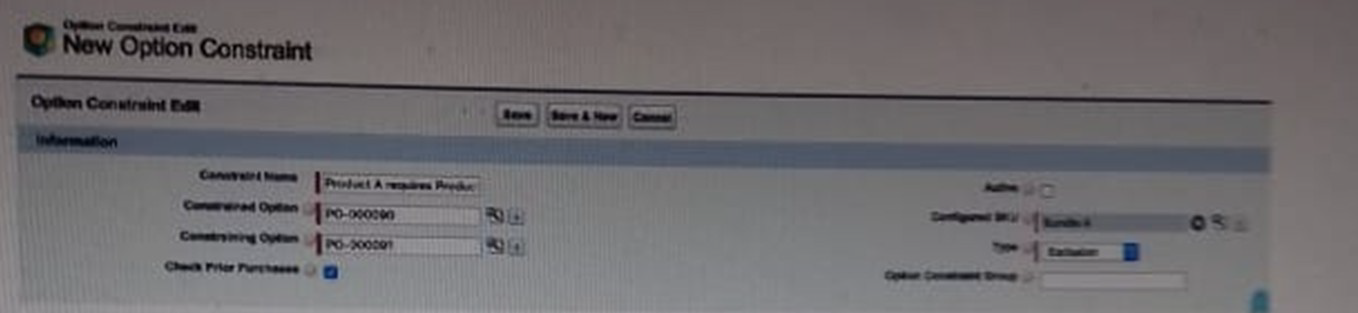
A. Option Constrain Group should be populated.
B. Option Constrain Group should be populated.
C. type should be dependency.
D. The Active checkbox should be set to True
Explanation:
To set up the Option Constraint in Salesforce CPQ where selecting Product B requires Product A to also be selected (a dependency), the Admin must take the following two steps:
C. type should be dependency
This is the core of establishing the dependency relationship. By setting the "Type" field on the Option Constraint record to 'Dependency', you ensure that the Constrained Option (Product B in this case) becomes available for selection only when the Constraining Option (Product A) has been chosen.
D. The Active checkbox should be set to True
For any Option Constraint to be enforced and actively control the product bundle configuration, it must be activated. The "Active" checkbox on the Option Constraint record enables the rule to take effect within the Salesforce CPQ environment.
Why other options are not the primary answers:
A and B. Option Constraint Group should be populated:
While Option Constraint Groups are used in Salesforce CPQ, they are specifically for scenarios where multiple constraining options collectively enable or disable a single constrained option (e.g., Product C requires both Product A and Product B). For a simple one-to-one dependency as described, populating the Option Constraint Group is not a mandatory or primary step.
What is the correct order of data import to load Quote Template in CPQ?
A. Quote Template, Template Sections, Line Columns, Template Content, Quote Terms, Term Conditions
B. Quote Content, Quote Name, Quote Section, Quote Line Columns, Template Terms, Term Conditions
C. Template Content, Quote Templates, Template Sections, Line Columns, Quote Terms, Term Conditions
D. Quote Name, Quote Section, Quote Line Columns, Quote Content, Template Terms, Term Conditions
Explanation:
Importing Quote Template data in Salesforce CPQ requires strict adherence to dependencies between objects. The correct order is:
Quote Template (foundation layout),
Template Sections (subdivides content),
Line Columns (controls how quote lines display),
Template Content (HTML or rich text content added to sections),
Quote Terms (standard legal or policy clauses),
Term Conditions (defines when specific Quote Terms appear).
Each object references another.
For example,
Template Sections cannot exist without a Quote Template, and Term Conditions cannot exist without associated Quote Terms. Following this import order ensures smooth template creation and prevents relational errors or broken layouts during quote document generation.
A Universal Containers User states that a Configuration Attribute value can be set up during the initial configuration, but the value is not present when they reconfigure. What should the Admin check to ensure the Configuration Attribute value is properly saved?
A. A twin field must be created on the Quote object.
B. A twin field must be created on the Product Option object.
C. A twin field must be created on the Product object.
D. A twin filed must be created on the Quote Line object.
Explanation:
Configuration Attributes allow users to set values during bundle configuration (for example, "Color" or "Service Level").
For the value to persist after the initial configuration (so it shows up again when reconfiguring), Salesforce CPQ requires a twin field.
How Twin Fields Work:
A twin field is a field with the same API name, data type, and field type, existing on both:
The Configuration Attribute’s Target Object (e.g., Product Option, Quote Line, etc.)
The Quote Line object (where the value is stored during quoting).
Since Configuration Attribute values must flow onto the Quote Line, the twin field must exist there. Otherwise, the system has nowhere to save and retrieve the value when reconfiguring.
❌ Incorrect Options
A. Quote object – Wrong. Config attribute values are stored at the Quote Line level, not Quote header level.
B. Product Option object – Wrong. While config attributes can point to a Product Option field, persistence requires a twin on the Quote Line.
C. Product object – Wrong. The Product record is static; config attributes are per-quote, so the Product object isn’t where values persist.
📖 Reference
Salesforce CPQ Developer Guide: Configuration Attributes and Twin Fields
Key rule:
“To persist Configuration Attribute values, ensure a twin field exists on the Quote Line.”
An Admin wants to set up a product so a user can all available options and selected options by scrolling in a single page. Which updates should the Admin male to meet this requirement
A. Update Option Layout on the parent Product record to Wizard.
B. Create Features related to the parent Product and assign each Feature the Option Selection method Dynamic
C. Create feature to the parent product and assign all Option to one of the created features.
D. Update option layout on the parent Product record to Sections
Explanation:
To allow a user to view all available and selected options by scrolling on a single page in Salesforce CPQ, the Admin should set the Option Layout field on the parent Product record to Sections. This setting displays all Product Features and their associated Product Options as sections on a single page, enabling users to scroll through and view everything without navigating multiple tabs or steps.
Option A:
Update Option Layout to Wizard is incorrect because the Wizard layout presents Features as sequential steps with Next/Previous navigation, not a single scrollable page.
Option B:
Assign Option Selection Method Dynamic is incorrect because the Dynamic method uses a pre-filtered Add Options button for product selection, which doesn’t ensure all options are visible on one page.
Option C:
Assign all Options to one Feature is incorrect because, while it groups options, it doesn’t guarantee a single scrollable page unless paired with the Sections layout. It also limits organization if multiple Features are needed.
Option D:
Update Option Layout to Sections is correct as it meets the requirement by displaying all Features and Options in a single, scrollable page, which is the default behavior when Option Layout is set to Sections or left blank.
Reference:
Salesforce Trailhead, “Enhance User Experience with Feature Configuration”: “The Option Layout field on the lead product determines the layout and user experience of configuration pages for bundles… Sections: Features are listed in boxes, one after the other. Sections are the default layout when the Option Layout field is blank.”
A user has added multiply bundles to the Quote. Each bundle consists of Product Options of the Product Families:
• Hardware
• Licenses
• Maintenance
On the output document, different line columns need to be rendered that contain the Products of each Family. Moreover, the Product Options of each Family need to be rendered separately for each bundle. Which two stops should the admin take to meat the requirement?
(Choose 2 answers)
A. Create a different Line item section for each Product Family and leverage the Conditional Print field to show the correct products.
B. Create a different Line Item section for each Product Family, and leverage the Filter field to show the correct products.
C. Construct a formula fold on the Quota Line object that returns the bundle's Name and Number, and use this field in the Group field on the Line item Section
D. Populate the Sort Order field on each Product record to properly sort the Quota Lines within each section.
Explanation:
The requirement has two parts:
Separate by Product Family:
Products from Hardware, Licenses, and Maintenance must be rendered in different columns/sections on the document.
Separate by Bundle:
The products from each family must be grouped together by the bundle they belong to. A user should easily see all the Hardware from Bundle A, then all the Hardware from Bundle B, etc.
Here's how the correct answers work together:
B. Use Filter Field in Line Item Sections:
In Quote Document Templates, a Line Item Section is used to define how a group of quote lines is displayed. The Filter field on a Line Item Section uses a SOQL-like WHERE clause to determine which quote lines belong in that section.
The admin would create three different Line Item Sections:
One with the filter Product.Family = 'Hardware'
One with the filter Product.Family = 'Licenses'
One with the filter Product.Family = 'Maintenance'
This satisfies the first requirement of rendering products from each family in different sections.
C. Use a Custom Grouping Field:
The Group field in a Line Item Section determines the order in which records are grouped together. To group lines first by their parent bundle, you need a field that identifies which bundle a line belongs to.
A standard field like ParentQuoteLine.Name or ParentQuoteLine.Number could be used, but these might not be unique if the same bundle type is added multiple times. A more robust approach is to create a custom formula field on the Quote Line object that concatenates the parent bundle's name and line number (e.g., ParentQuoteLine.Name & '-' & ParentQuoteLine.Number).
By placing this new formula field in the Group field of each of the three Line Item Sections, the output will first group all lines by their parent bundle and then, within that bundle, by the product family (because they are in different sections). This satisfies the second requirement of keeping each bundle's products together in their family groups.
Why the other options are incorrect:
A. Leverage the Conditional Print field:
The {!ConditionalPrint} merge field is used to hide a section or block of text if a condition is not met (e.g., "only print this disclaimer if the quote total is over $10,000"). It is not designed for the complex filtering and grouping of individual line items required here. The Filter field is the correct tool for selecting which lines go into a section.
D. Populate the Sort Order field:
The Sort Order field on the Product object controls the default order in which products appear in picklists (like in the QLE). It does not control the sorting of quote lines on an output document. Sorting on the document is controlled by the Group and Sort fields within the Line Item Section of the template. This approach would not achieve the required grouping by bundle.
Reference:
Salesforce CPQ documentation on "Creating Quote Document Templates" covers the use of the Filter, Group, and Sort fields in Line Item Sections to organize quote lines for output.
| Page 1 out of 22 Pages |
Our new timed Salesforce-CPQ-Administrator practice test mirrors the exact format, number of questions, and time limit of the official exam.
The #1 challenge isn't just knowing the material; it's managing the clock. Our new simulation builds your speed and stamina.
You've studied the concepts. You've learned the material. But are you truly prepared for the pressure of the real Salesforce Agentforce Specialist exam?
We've launched a brand-new, timed Salesforce-CPQ-Administrator practice exam that perfectly mirrors the official exam:
✅ Same Number of Questions
✅ Same Time Limit
✅ Same Exam Feel
✅ Unique Exam Every Time
This isn't just another Salesforce-CPQ-Administrator practice questions bank. It's your ultimate preparation engine.
Enroll now and gain the unbeatable advantage of:
| Group | Pass Rate | Key Advantages |
|---|---|---|
|
Used Practice Tests
|
90-95% |
• Familiarity with exam format • Identified knowledge gaps • Time management practice |
|
No Practice Tests
|
50-60% |
• Relies solely on theoretical study • Unprepared for question styles • Higher anxiety |